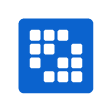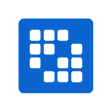VPN service for access within China - ICT Singapore
VPN service for access within China
VPN Usage Policy
This Virtual Private Network (VPN) service by the University is provided only for students of the University in Mainland China who require remote and secure access to the University resources. The University strongly recommends that you use this VPN service, over any other VPN or any unsecured public network, when connecting to the University resource like LearnJCU and Collaborate sessions.
If you are a JCU student but NOT attempting to connect to the University resources from within China, please do not use this VPN service.
By using this VPN access, you agree that you will adhere to all established policies relating to the use of the University network and associated technology resources as well as applicable laws. It is the responsibility of each JCU student that he/she does not allow any other individual to use his/her account or any other devices (except his/her own personal devices) to access the VPN. In the event of any breach of the University’s policies or applicable laws on usage of the VPN service, the University reserves the right to take all necessary steps in ensuring the security of the VPN and its network, including temporary suspension of accounts and/or network access.
Supported Platform
| Windows 10 (less than 3 years old) | https://jcu.oss-accelerate.aliyuncs.com/FortiClientVPNSetup_6.2.4.0931_x64.exe |
| Mac (less than 3 years old) | https://jcu.oss-accelerate.aliyuncs.com/FortiClientVPNSetup_6.2.4.724_macosx.dmg |
| Android (latest version) | https://jcu.oss-accelerate.aliyuncs.com/FortiClient_vpn-v6.2.2-build0312-release.apk |
| iOS iPhone (latest version) | Since IOS VPN client can’t be downloaded from China APP store. The students need to use AU/NZ mobile phone to register an ANZ icloud account. Then they will be able to download Forticlient from App Store |
Guide to using VPN
Once the Forticlient file for your device is downloaded and installed , follow the guide below to complete the installation to connect to University Resources.
Common Issues
If in any case, you have an error connecting to VPN with the following error
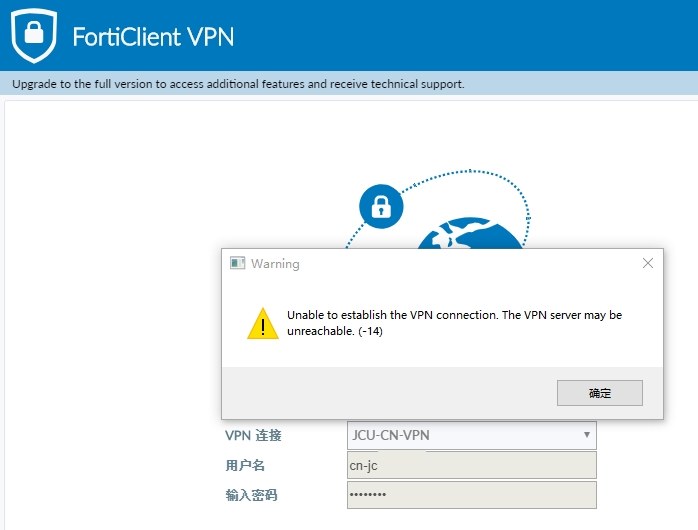
Please refer to page 6 of the guide above to choose an IP address instead of DNS name to resolve the issue.
If for some reason the name cn-vpn-portal.jcu.edu.sg does not work , replace this with the IP address 106.15.88.205 and put a checkmark on Do not Warn Invalid Server Certificate
If you have issued with mismatched TLS Certificates when using Forticlient VPN :

FortiClient uses the Internet Explorer SSL and TLS settings to initiate the SSL connection. The versions used can be disabled and enabled by navigating to the following option on Internet Explorer via Internet options > Advanced > Security